Many researchers are using Google Scholar to search for sources in their disciplines. Google Scholar is a great resource but does not provide free access to publishers’ content. To access any article you still need to see if the library has a subscription to the journal in which it appeared. To make this easier the Hunter College Libraries participate in Google Scholar’s Library Linking program. This means that when you do a search in Google Scholar you will be able to see what journals you have access to through library subscriptions both electronically and in print.
In order for this to work correctly, follow the steps below:
1 From Google Scholar, click on the Options wheel and choose Scholar Preferences.
2 You will now see the Google Scholar Preferences page. In the Library Links box, type "Hunter College". Then, click the Find Library button.
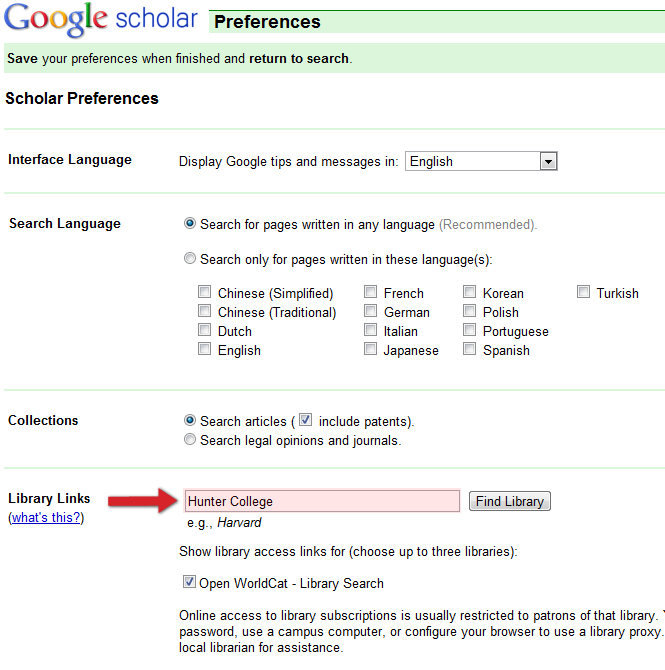
3 You will now see Hunter College listed under the "Show library access links for..." heading. You have the option of adding up to three different libraries (by repeating Step 2 above). When you are finished adding libraries, make sure the box is checked next to each one. Finally, be sure to click the Save Preferences button at the very bottom of the page.
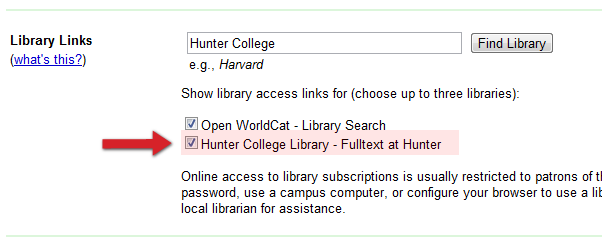
Now when you do a search in Google Scholar, you will see a link that says Full-text at Hunter if it is available electronically. From off-campus you will be asked to authenticate with your Hunter email account. You will also see a link that says related info at Hunter. This will lead you to information on our print holdings of that journal.
![]() If you need further help with using Google Scholar, or have any other library questions, find out how to get in touch with us on the Ask-A-Librarian page.
If you need further help with using Google Scholar, or have any other library questions, find out how to get in touch with us on the Ask-A-Librarian page.